How to update the NeckCare Sensor Firmware
To successfully update your NeckCare™ sensor’s firmware, follow the steps below using a mobile device—not a computer.
The sensor must be plugged into a charging cable to successfully update its firmware.
What You’ll Need
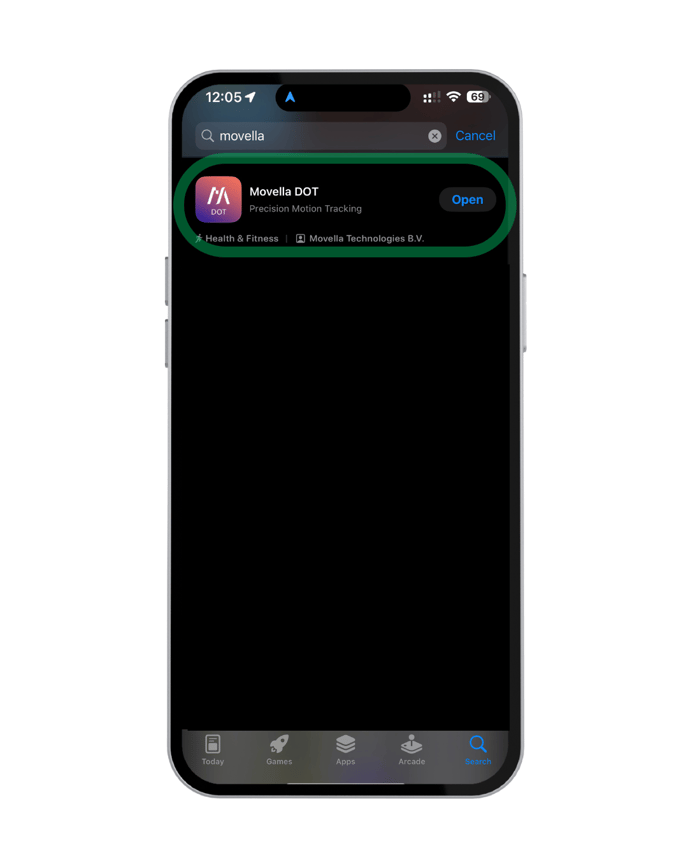
-
A smartphone or tablet (iOS or Android)
-
The Movella DOT App (download from Google Play or App Store)
-
Your NeckCare™ sensor and charging cable
Step-by-Step Instructions
Power the Sensor and Prepare Your Mobile Device
- Plug the NeckCare™ sensor into a charging cable.
– The sensor will turn on automatically.
– The LED will show green, then start flashing yellow (ready to connect). - On your smartphone or tablet, turn on Bluetooth.

- Open the Movella DOT App.
Connect the Sensor in the App
-
In the app, toggle the connection switch from left to right to connect the sensor.

-
Once connected, the sensor LED will flash green once every 10 seconds.
Start the Firmware Update
-
In the Movella DOT App, go to the Advanced tab.
-
Tap Device Firmware Update.
-
Tap Upgrade, then press CONFIRM.
-
If asked to select a sensor, choose your connected sensor and press CONFIRM again.
-
If a warning appears, press CONTINUE.
Complete the Update
-
If a newer firmware version is available, you’ll see update details. Press START to begin.
-
Wait for the progress bar to fill completely.
– If successful, the app will show Success.
– If it says Unplugged, ensure the sensor is still charging and repeat the steps before. -
Once complete, press FINISH to return to the dashboard.

Verify and Wrap Up
To check the firmware version
– In the Dashboard tab, select your sensor to view its Firmware version. -
Disconnect the sensor by toggling the connection slider to the left.

-
Close the Movella DOT App.
-
Unplug the charging cable from the sensor.
-
Turn off the sensor by pressing and holding the ON/OFF button for 3 seconds (light turns off).

